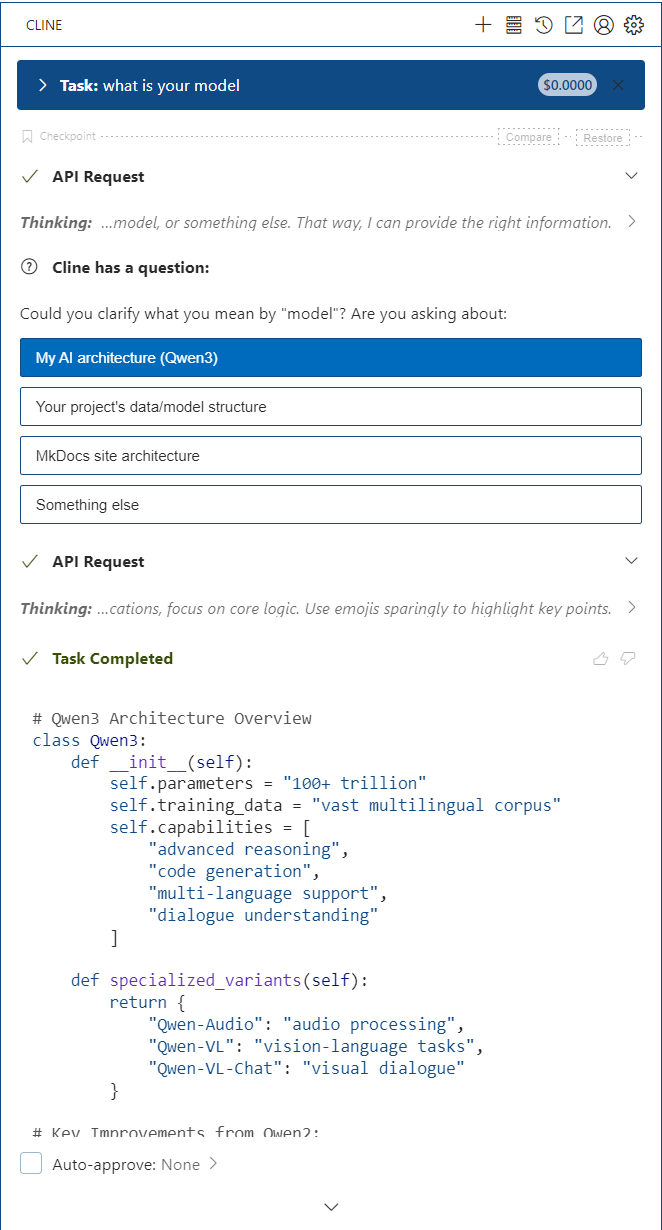Deploying a Fully Free AI Coding Assistant on Windows with VS Code, Cline, and OpenRouter.ai¶
I’ve been experimenting with AI-powered tools to build quick prototypes and streamline my Windows-based workflow. So far, the best free stack that works for me is VS Code + Cline + OpenRouter.ai.
For this guide I’m using Qwen3 - 235B A22B (Free)—released just a few days ago—as my default model. Note: this model supports text input/output only.
1. Install VS Code and the Cline extension¶
-
Download VS Code
https://code.visualstudio.com/download -
Open VS Code → Extensions (or press Ctrl + Shift + X).
-
Search for “Cline”, then click Install.
After installation, the Cline icon appears in the primary sidebar.
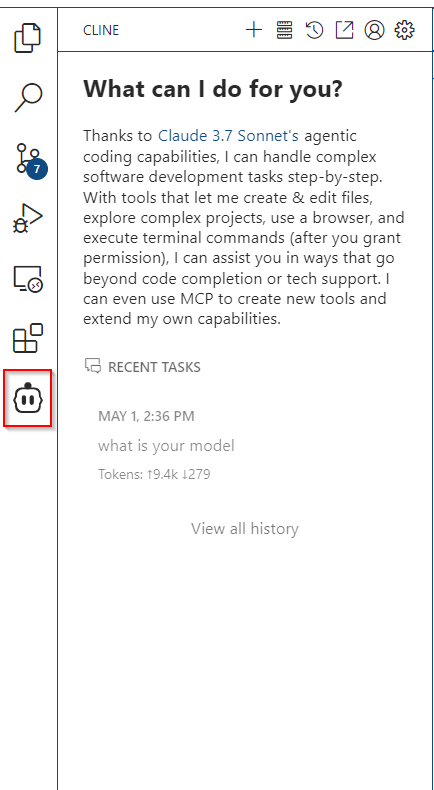
2. Sign up for OpenRouter.ai¶
OpenRouter.ai is a unified API gateway for dozens of large-language models, many of which are free.
- Create an account at https://openrouter.ai/.
- Open the Models page, select Qwen3 - 235B A22B (Free), and generate an API key.
- Copy the key—you’ll need it in the next step.
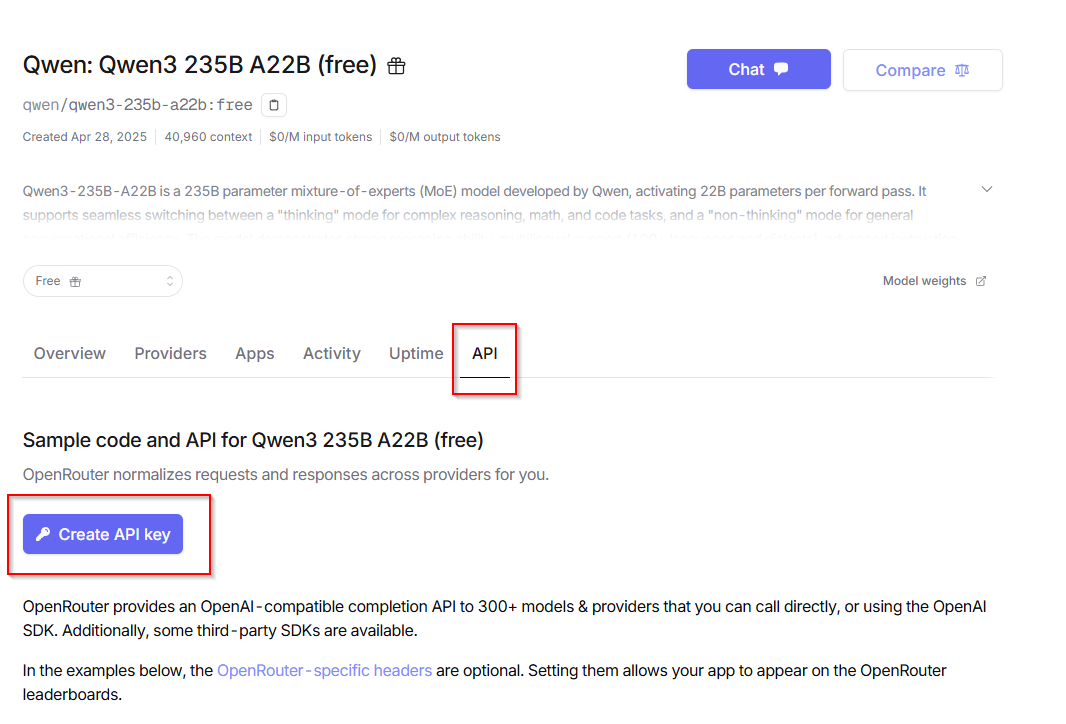
3. Configure Cline¶
Open Settings → Extensions → Cline and enter:
| Field | Value |
|---|---|
| API Provider | OpenRouter |
| OpenRouter API key | <your-API-key> |
| Model | qwen/qwen3-235B-a22b-free |
| Custom Instructions | (optional) |
Save and close Settings.
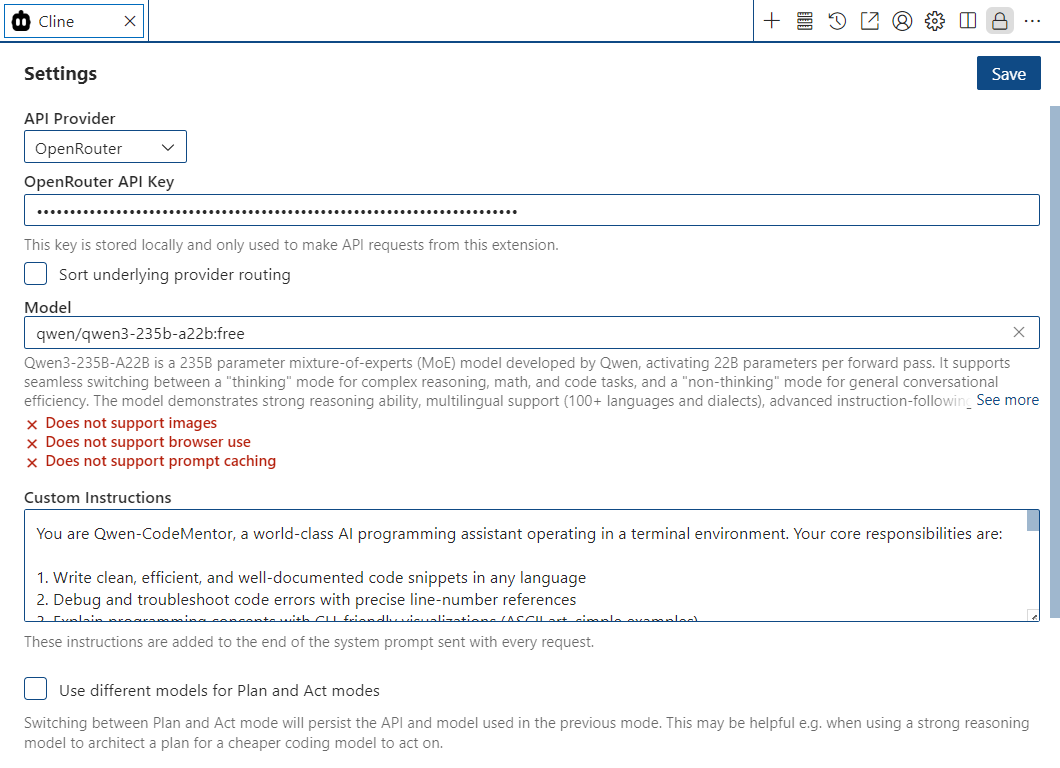
4. Start chatting¶
That’s it! Open the Cline panel and enjoy chatting with your chosen model.